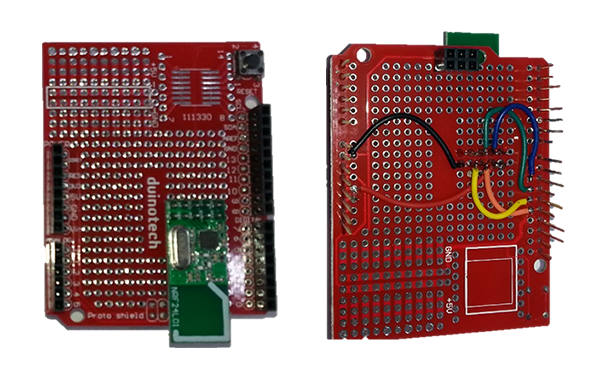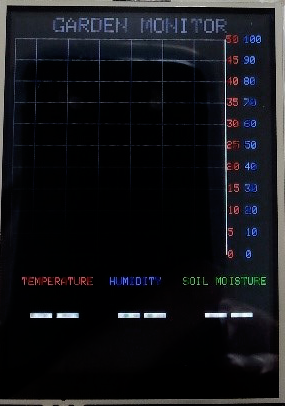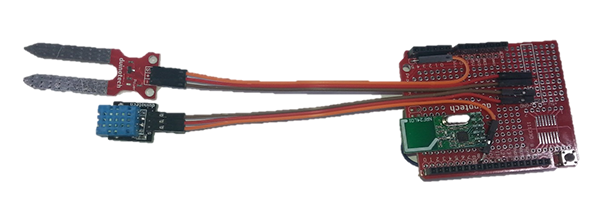Wireless Garden Monitor
Difficulty
Test & Tools

Summary
Here's a project that uses two Arduino boards to communicate wirelessly - the first Arduino reads a soil moisture sensor and a temperature and humidity sensor, and sends the data to a second Arduino that displays the data in a graph and text. You can use it to monitor when your garden needs watering, or even as a basic weather station. Alternatively, you could use completely different sensors to create your own custom monitor.
Materials Required
| 2 | Duinotech UNO r3 Main Board | XC4410 |
| 2 | Duinotech Arduino Compatible Prototyping Shield | XC4482 |
| 1 | Arduino Compatible Temperature and Humidity Sensor Module | XC4520 |
| 2 | Duinotech Arduino Compatible 2.4GHz Wireless Transceiver Module | XC4508 |
| 1 | Duinotech Arduino Compatible Soil Moisture Sensor Module | XC4604 |
| 1 | 150mm Plug to Socket Jumper Leads - 40 Pieces | WC6028 |
| 1 | Duinotech Arduino Compatible 2.5 Inch Colour LCD Touch Screen Display | XC4630 |
Resources
Table of Contents
Similar projects you may be interested in